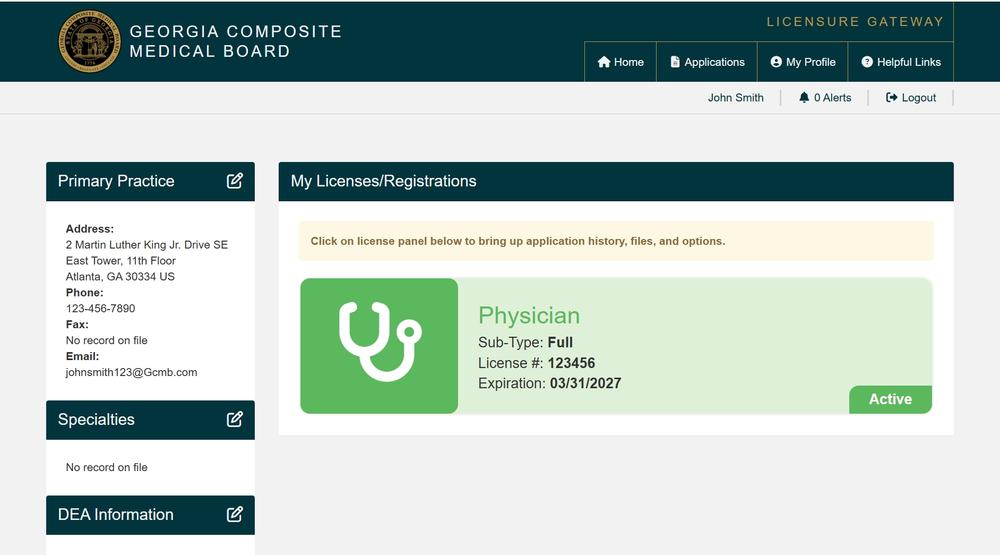
How Do I …
Submit a Protocol Agreement Application?
In accordance with Rule 360-32-.03 (Filing of Nurse Protocol Agreement with the Board), APRN protocol agreement applications are now only accessible and submittable online by delegating physicians who: Hold an active, full, and unrestricted Georgia medical license, and Are registered in the new licensing portal (Gateway).
Important updates to note:
APRN protocol applications and payments are no longer accepted in person, by mail, by email, or via NextRequest. After submission, the delegating physician must pay the required fee online by debit or credit card. Delegating physicians also have the ability to terminate existing protocol agreements directly through the portal. Any previously submitted APRN protocol agreements that have not yet been approved must be resubmitted through the portal. Payments previously sent via certified funds (cashier's checks, money orders) after July 7 will be returned to the sender via certified mail.
-
Log In to the Licensure Gateway
- Open your web browser (Chrome, Edge, Firefox, etc.).
- Go to:
https://gateway.medicalboard.georgia.gov/ - Enter your Username and Password.
- If you need to register, follow on-screen instructions to create your account using your physician license info.
- You should arrive at your personal profile's Licensure Gateway, which looks something like this:
Screenshot_15-7-2025_152940_gcmb-uat-gateway.thtspn.com_.jpeg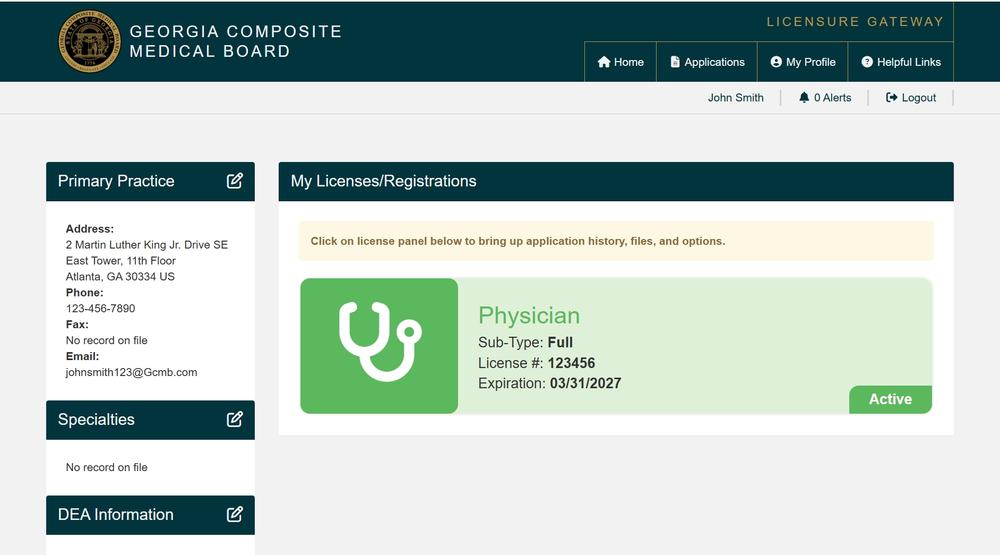
-
Start the APRN Protocol Application
- Once logged in, on the home page, click “Applications” on the top menu right above your name:
Screenshot 2025-07-15 153042.png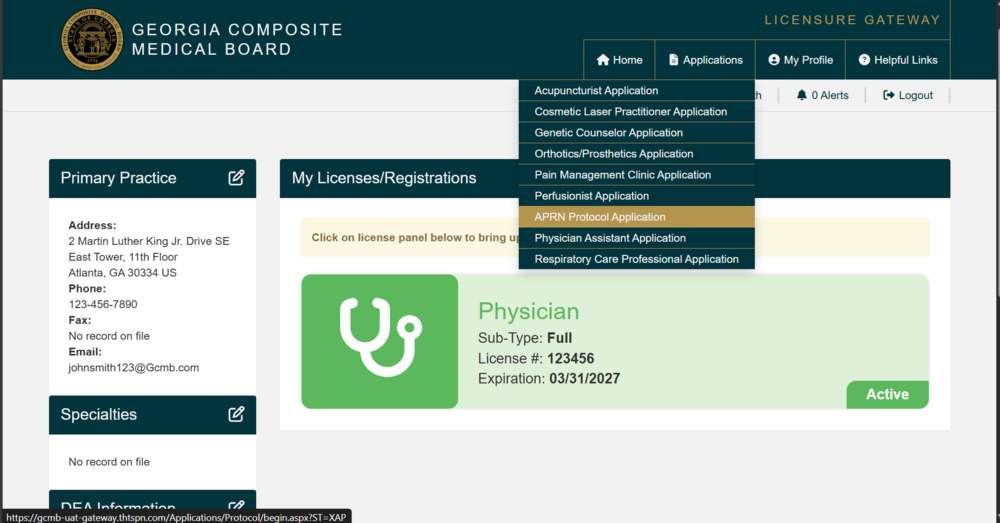
- You will be directed to a new page, and the left-hand menu will display the sequence of steps required in the application:
- Application Start
- Patient Population
- Guidelines
- Questions
- Practice Information
- APRN Info
- Verification
- Confirmation
- Once logged in, on the home page, click “Applications” on the top menu right above your name:
-
Application Start
- Read the opening statements.
- Check the box: “I have read and understand the statements above.” (This is required.)
- Effective Date: Confirm the date when this APRN Protocol will become effective in Georgia (pre-filled, usually today’s date).
- Click “Save/Exit” or “Next.”
Screenshot_16-7-2025_9011_gcmb-uat-gateway.thtspn.com_.jpeg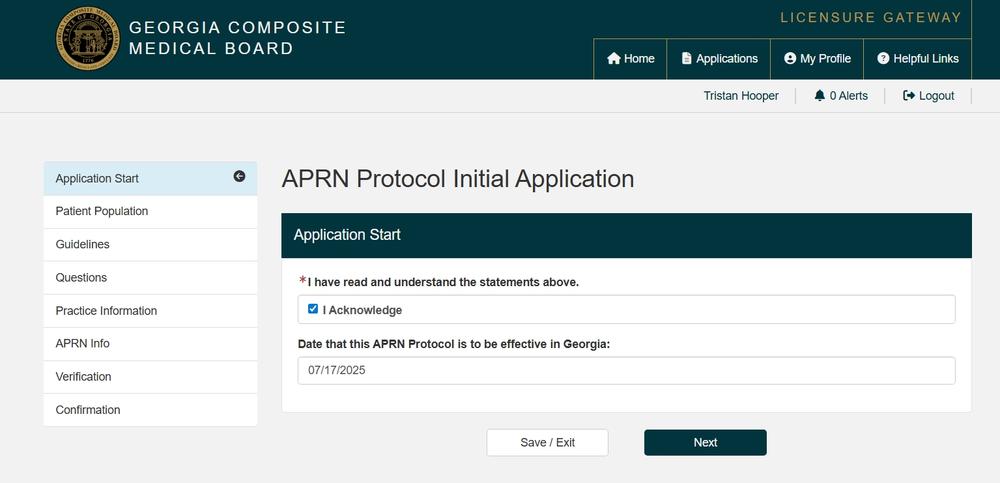
-
Patient Population
- Select all age groups the APRN will treat (based on their national certification):
- 0-3 Years
- 4-12 Years
- 13-19 Years
- 20-29 Years
- 30-64 Years
- 65+ Years
- Click “Save/Exit” or “Next.”
Screenshot_16-7-2025_9026_gcmb-uat-gateway.thtspn.com_.jpeg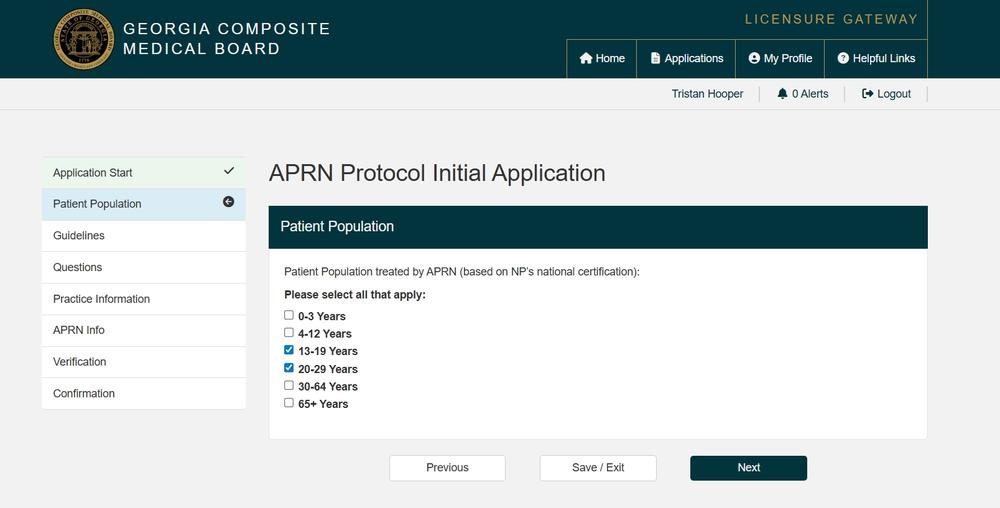
- Select all age groups the APRN will treat (based on their national certification):
-
Guidelines
- Add at least three (3) clinical guidelines/reference sources the APRN will use.
- To add: Click “Add,” then enter the guideline title.
- Examples:
- CDC: “Recommended Adult Immunization Schedule, United States, 2025”
- ADA: “Standards of Care in Diabetes – 2025”
- USPSTF: “Final Recommendation Statements”
- You may use “Edit” or “Remove” to adjust entries.
- Click “Save/Exit” or “Next.”
Screenshot_16-7-2025_932_gcmb-uat-gateway.thtspn.com_.jpeg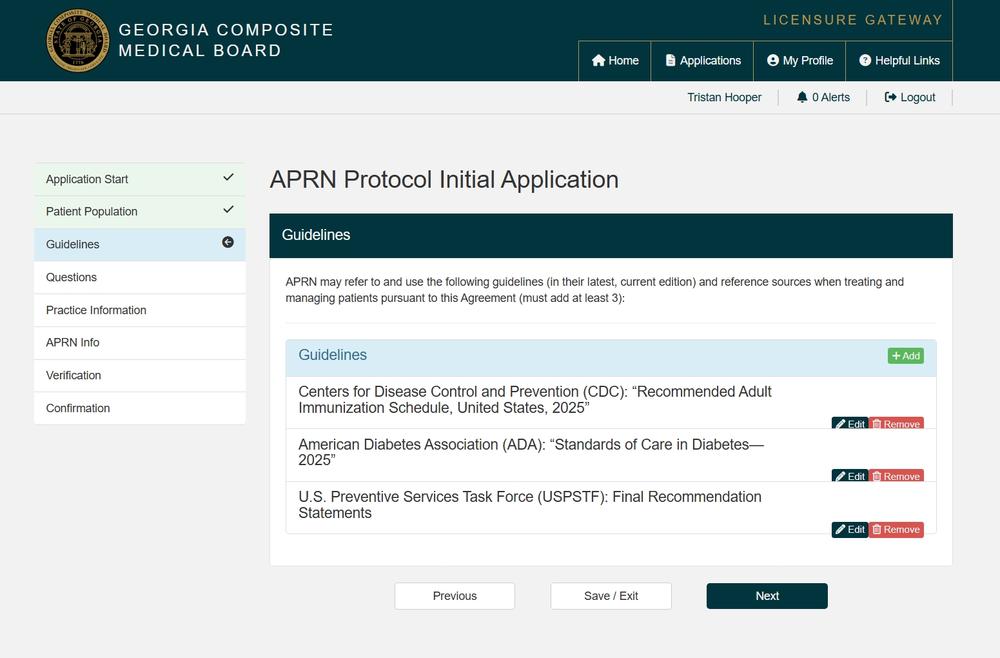
- Add at least three (3) clinical guidelines/reference sources the APRN will use.
-
Protocol Agreement Questions
- Read and answer each question:
- Telemedicine services? (Yes/No)
- Procedures within APRN’s specialty? (Yes/No; if No, you must submit additional forms/logs.)
- Authorize medical imaging (CT/MRI/PET/Nuclear)? (Yes/No)
- Will another Designated Physician always be available for consultation? (Yes/No)
- Authorize APRN to prescribe Schedule III–V controlled substances? (Yes/No; Schedule I and II are never allowed)
- Authorize emergency opioid prescribing as per O.C.G.A. 43-34-25(d.1)? (Yes/No)
- Authorize signing death certificates? (Yes/No)
- Maximum number of months (<12, except certain drugs may be refilled up to 24): Enter a number, e.g., “11.”
- Authorize APRN to request, receive, sign for, and distribute professional samples? (Yes/No)
- What % of all other patient records will you review at least annually? (Enter a %; minimum is 10, e.g., “12”.)
- Check the “I Acknowledge” box to certify your answers.
- Click “Save/Exit” or “Next.”
Screenshot_16-7-2025_932_gcmb-uat-gateway.thtspn.com_.jpeg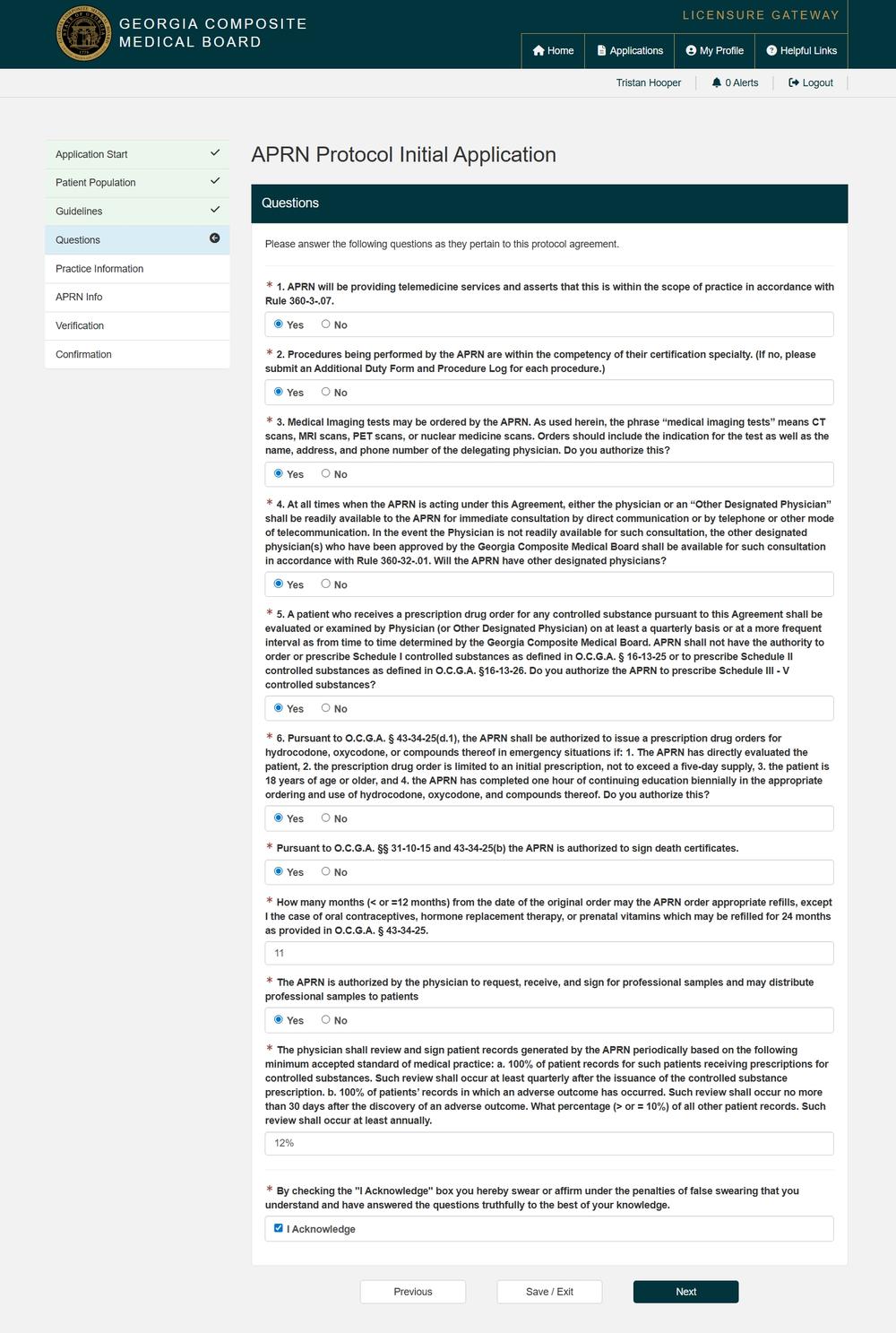
- Read and answer each question:
-
Practice Information
- Add each location where the APRN will practice:
- Practice Name
- Practice Type (Primary/Secondary/etc.)
- Address (Line 1/2), City, State, Zip, County
- Office Phone
- Average hours/week of direct patient care
- % of patients insured by Medicaid
- Employment Type (State Govt, Unpaid Volunteer, etc.)
- Employment Setting (Administrative, Retired, etc.)
- Add all applicable practices. Use “+ Add Practice” for more locations.
- You may “Edit” or “Remove” any practice.
- Click “Save/Exit” or “Next.”
Screenshot_16-7-2025_9440_gcmb-uat-gateway.thtspn.com_.jpeg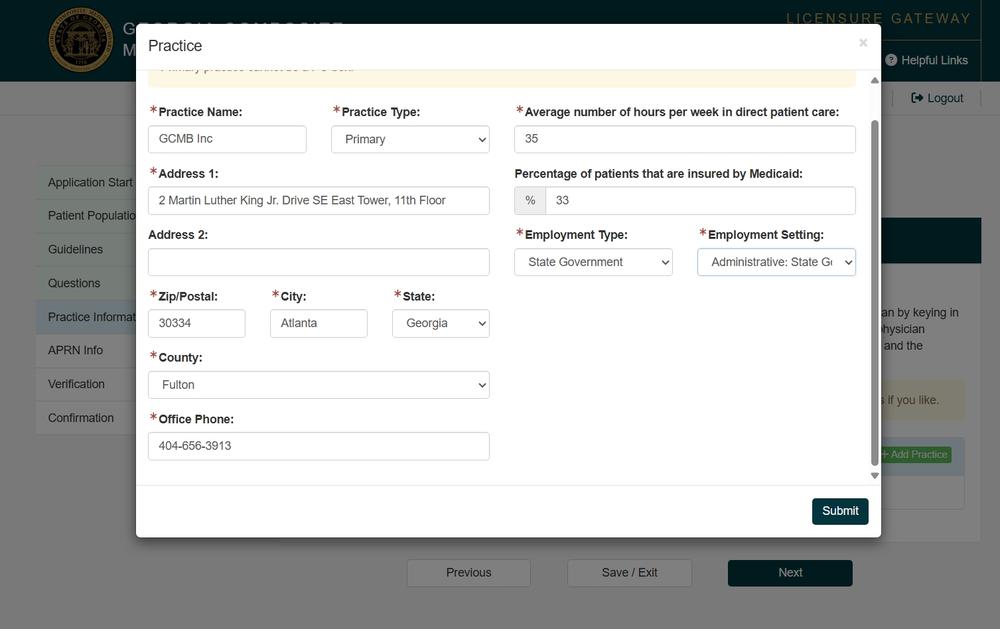
- Add each location where the APRN will practice:
-
Add Physicians (Delegating and Designating)
- In Practice Information, find Collaborating Physicians, which is on the right side of your entered practice.
- If applicable, add yourself as the Delegating Physician:
- Click “+ Add”
- Search by your name or license number, then click “Select.”
- Enter Distance from practice location (use “0” if same location).
- Set “Physician Type” to “Delegating.”
- Click “Submit.”
- (Optional) Add up to five (5) additional Designating Physicians who are Board-approved to consult with the APRN as needed.
- Repeat the steps for each, setting “Physician Type” to “Designating.”
- Specify specialty and distance.
- Review the list. Delegating/Designating must be set correctly.
- Click “Save/Exit” or “Next.”
Screenshot_16-7-2025_9614_gcmb-uat-gateway.thtspn.com_.jpeg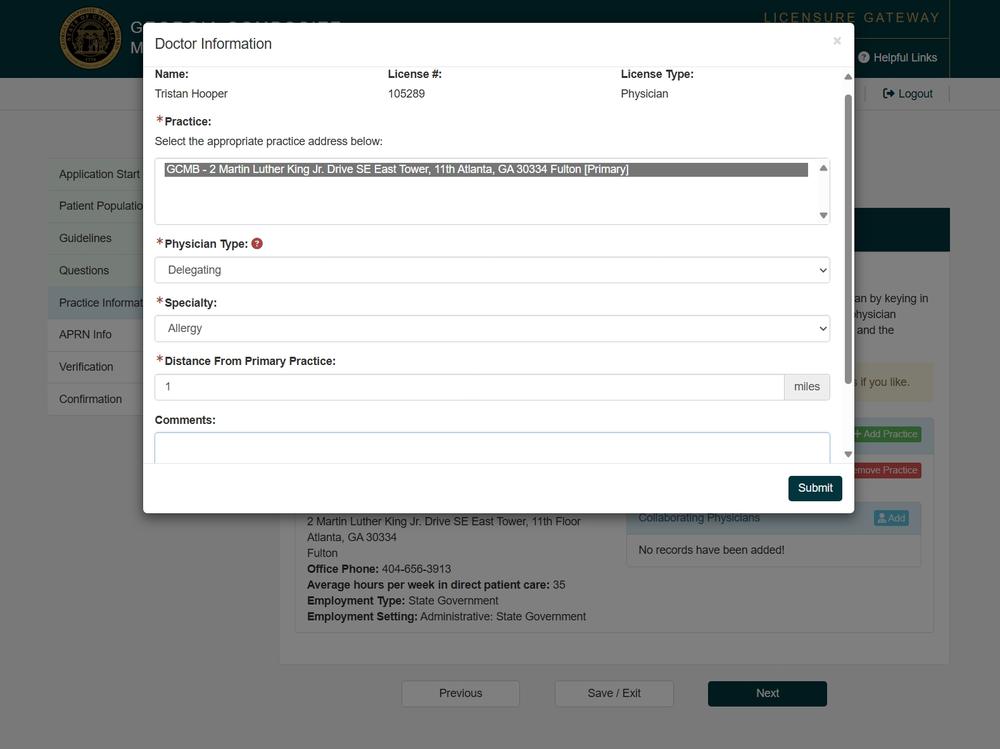 Screenshot_16-7-2025_94535_gcmb-uat-gateway.thtspn.com_.jpeg
Screenshot_16-7-2025_94535_gcmb-uat-gateway.thtspn.com_.jpeg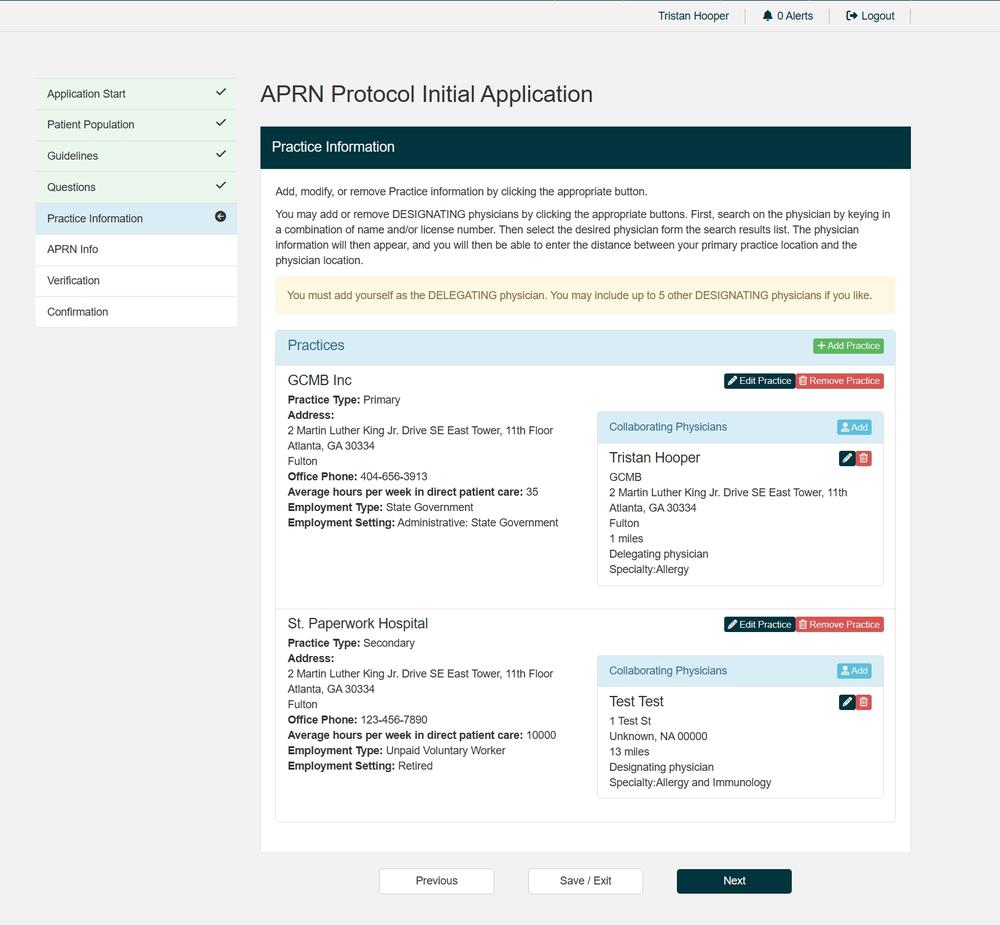
-
APRN Information
- Add or confirm the APRN’s information:
- Full Name
- Phone
- Email address
- Click “Save/Exit” or “Next.”
- Note: The system will send the APRN an automated email asking them to complete their part (see After Submission).
Screenshot_16-7-2025_94626_gcmb-uat-gateway.thtspn.com_.jpeg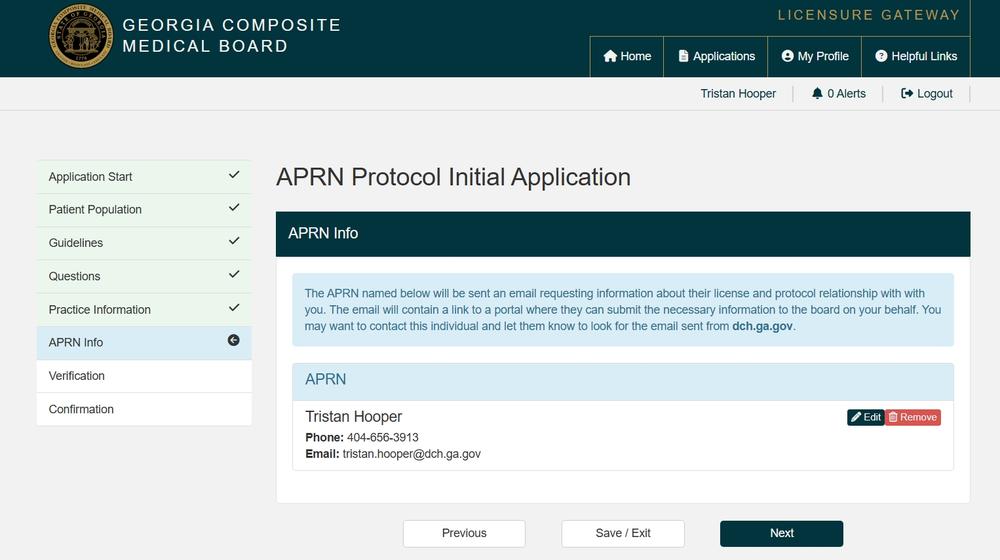
- Add or confirm the APRN’s information:
-
Verification
- Carefully review every section:
- Application Start, Patient Population, Guidelines, Questions, Practice, APRN Info, Physicians.
- If you see an error, use the left menu to return, correct, and re-check.
- Attest and sign electronically.
- Click “Submit.”
Screenshot_16-7-2025_94751_gcmb-uat-gateway.thtspn.com_.jpeg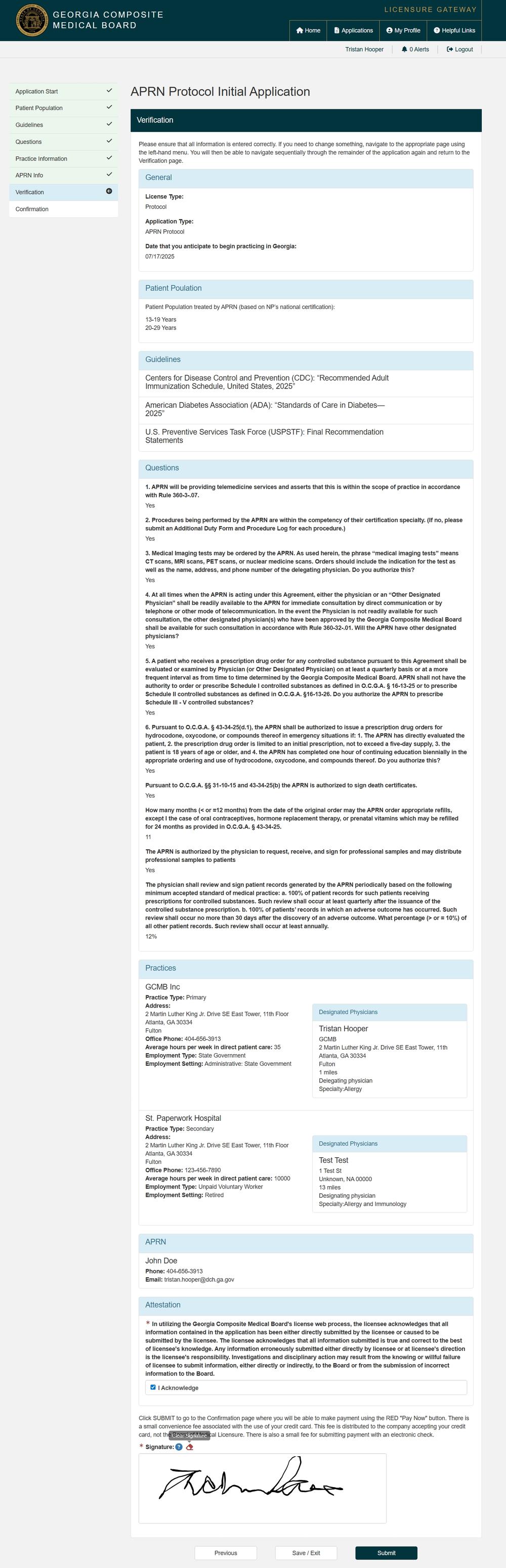
- Carefully review every section:
-
Payment
Pay the Application Fee:
- Click the Pay Now button (red).
- Fill out all payment fields: Name, Card Number, Security Code, Billing Address, Expiration Date, etc.
- Check the boxes confirming your billing address and the “I’m not a robot” box.
- Click Continue to process payment (standard is $150.00 + processing fee).
- Wait for the payment to process
- Save or print your payment receipt for your records.
Screenshot_16-7-2025_94957_gcmb-uat-gateway.thtspn.com_.jpeg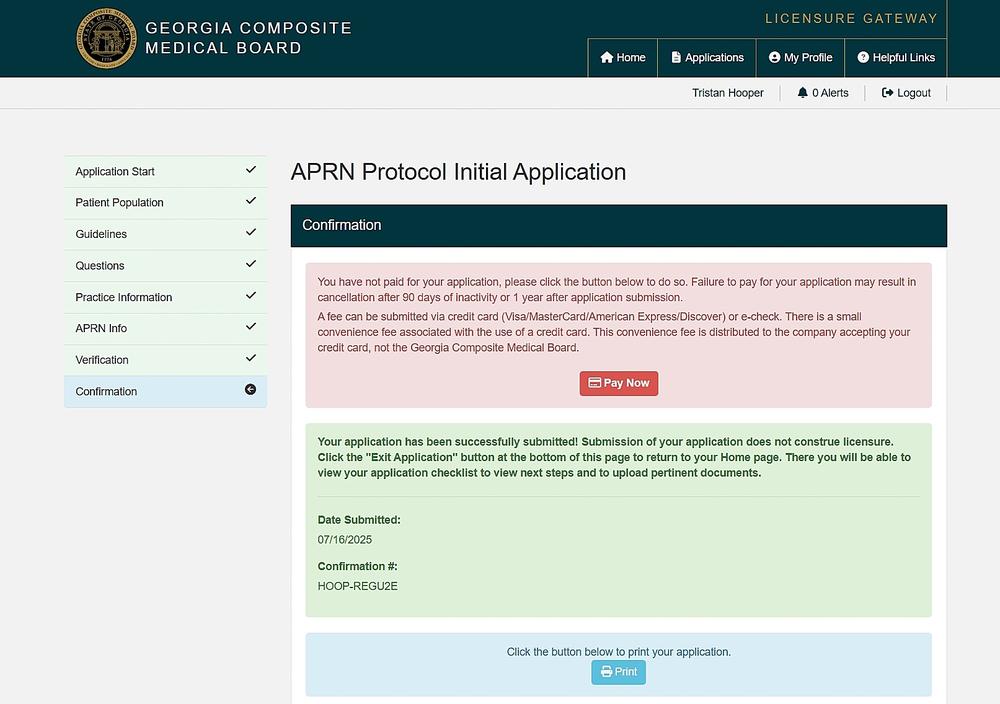 Screenshot_16-7-2025_95010_gcmb-uat-gateway.thtspn.com_.jpeg
Screenshot_16-7-2025_95010_gcmb-uat-gateway.thtspn.com_.jpeg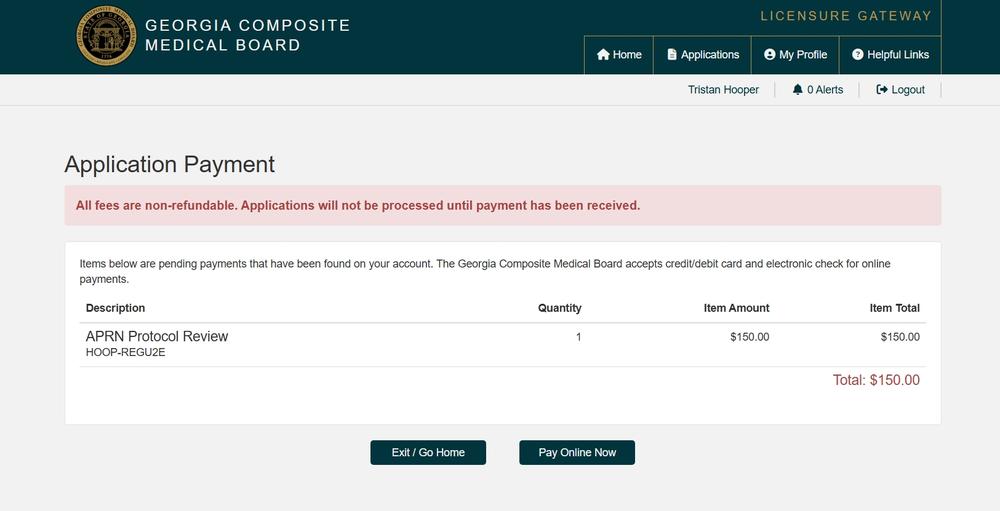 Screenshot_16-7-2025_95157_demo.velocitypayment.com_.jpeg
Screenshot_16-7-2025_95157_demo.velocitypayment.com_.jpeg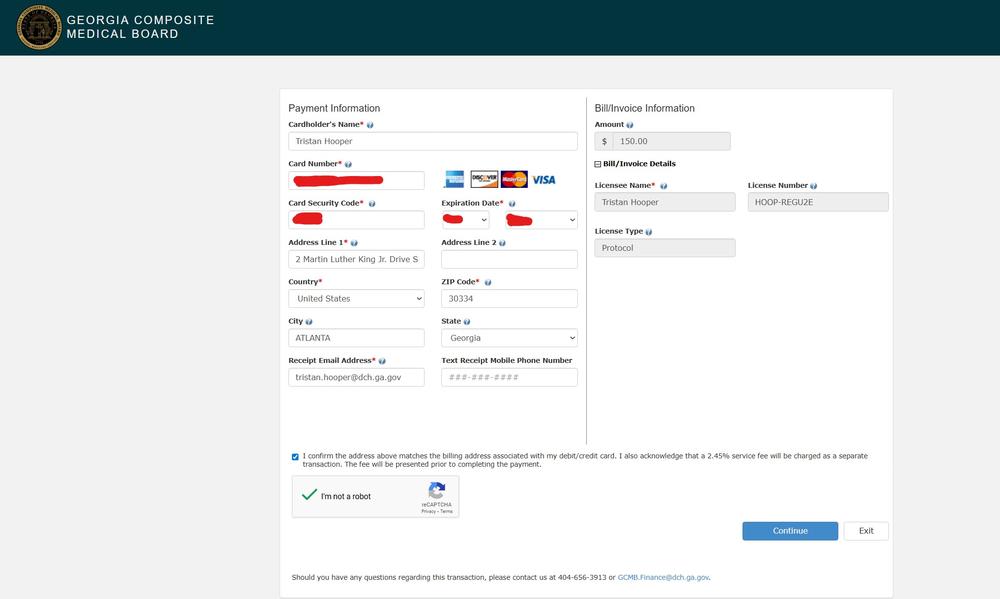 Screenshot_16-7-2025_95229_demo.velocitypayment.com_.jpeg
Screenshot_16-7-2025_95229_demo.velocitypayment.com_.jpeg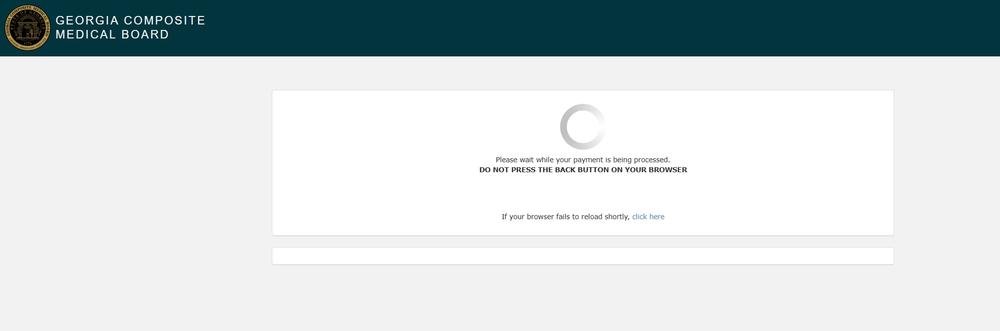 Screenshot_16-7-2025_9536_gcmb-uat-gateway.thtspn.com_.jpeg
Screenshot_16-7-2025_9536_gcmb-uat-gateway.thtspn.com_.jpeg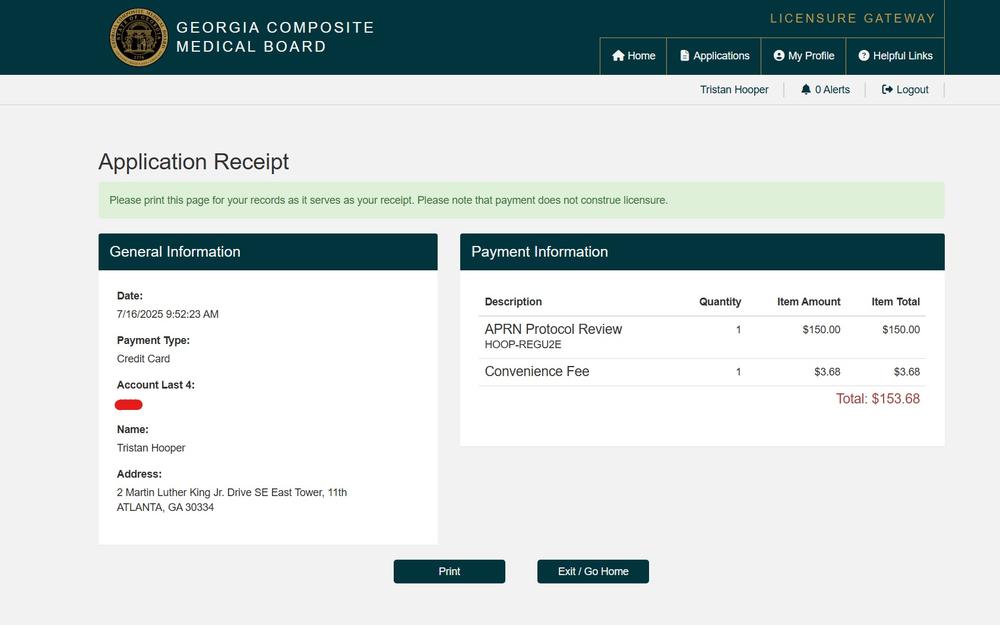
-
After Payment: Application Checklist & Next Steps
Access Your Application Checklist
- On your home page, locate the new blue "Pending" protocol agreement application.
- There will be two sections:
- Applicant Items: If the application indicated that we need additional documentation, you will be prompted to upload these files.
- Third Party Items: (See below.)
-
What the APRN Must Do (Third Party Items & Attestation)
After you pay and submit, the following happens:
- The APRN listed in the application will receive an email from the GCMB
- The email contains a unique link to their own application portal.
The APRN must log in and upload all required “Third Party” documents:
- CV/Resume
- APRN License
- National Certification Documentation
(These were marked as “Incomplete” under Third Party Items on your Application Checklist)
- The APRN will also:
- Review the protocol details and collaborating physicians listed.
- Agree, attest, and sign electronically—confirming they agree to the protocol agreement with you (and any listed Designating Physicians).
- Application cannot move forward until all Third Party items are completed and signed off by the APRN.
- Both you and the APRN can track status in the Gateway. If anything is marked as “Incomplete,” it needs to be resolved for approval.
- The APRN listed in the application will receive an email from the GCMB
-
Final Steps & Board Review
- After both you and the APRN have completed, signed, and uploaded everything, the Board will review the application.
- Monitor the application status in the Gateway for updates, alerts, notices, approvals, or denials.
- The Board may reach out to either party for clarification or missing information.
-
Troubleshooting & Support
- Save frequently: Click “Save/Exit” to avoid losing work.
- Stuck or browser issues? Try a different browser or clear your cache.
- Didn’t receive the APRN email? Have the APRN check spam/junk folders and verify that the email was typed in correctly. If it was not, notify our staff via NextRequest.
- Questions about payment? Email [email protected] or submit a request on NextRequest.