
How Do I …
Submit a Request on NextRequest?
-
Visit Our Portal
Go to https://gcmb.nextrequest.com/ and click the blue button that says "Make Request".
Make_Request.jpeg
You should arrive at the webpage: https://gcmb.nextrequest.com/requests/new and see a form that looks similar to this:
NextRequestForm_.jpeg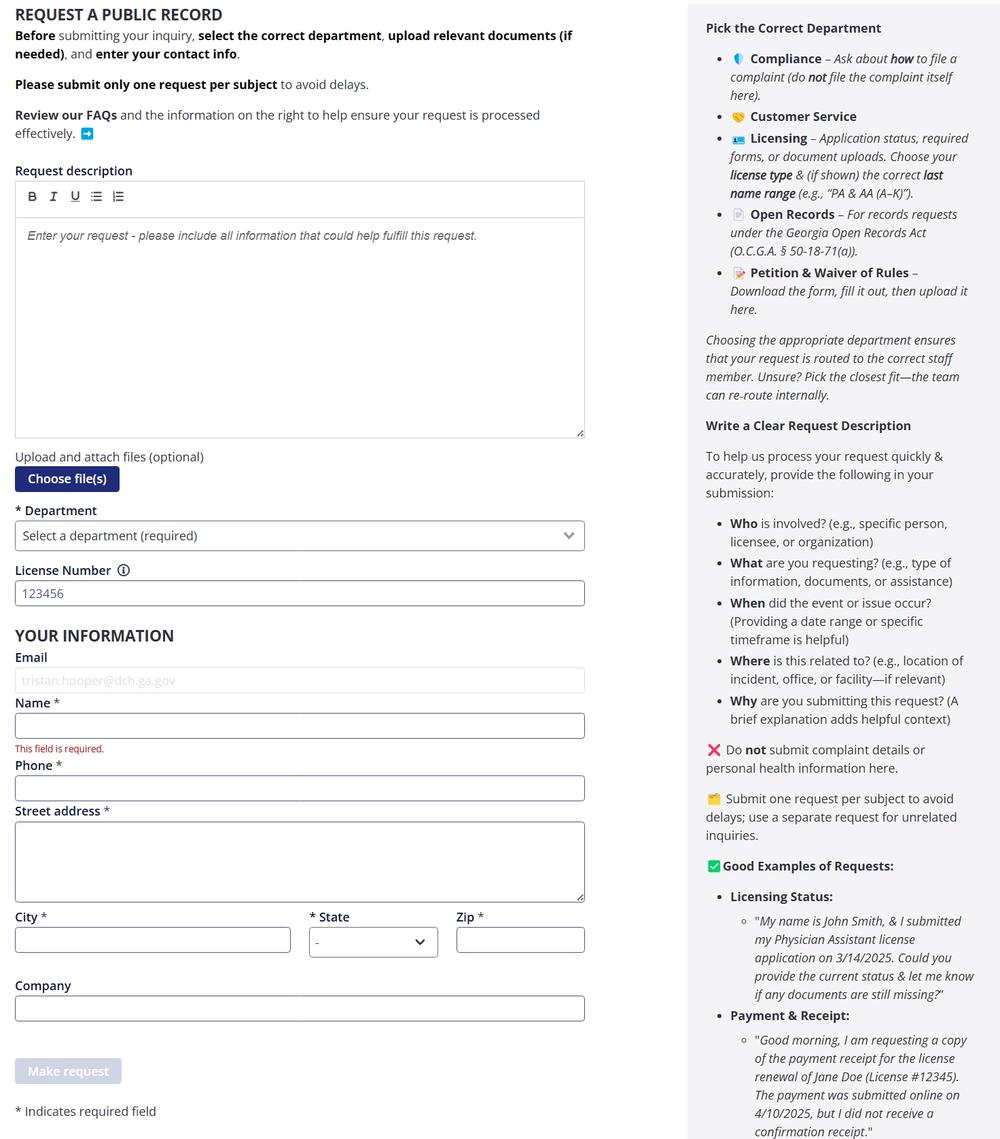
-
Pick the Correct Department
Choose the best fit from the Department drop‑down:
- 🛡️ Compliance – Questions about filing a complaint (not the complaint itself).
- 🤝 Customer Service – General help, renewal or payment issues, website guidance.
- 🪪 Licensing – Application status, required forms, document uploads (pick your profession and last‑name range).
- 📄 Open Records – Formal public records under the Georgia Open Records Act.
- 📝 Petition & Waiver – Upload a completed rule‑waiver petition.
Unsure? Pick the closest match—staff can re‑route internally.
-
Complete the Request Form
In Request Description, answer Who, What, When, Where, Why:
For Example⬇️
“My name is John Smith (who). I submitted my PA application on 3/14/2025 (when) and need the current status of it (what/why).”❌ Skip complaint details, personal health info, or multiple unrelated topics.
🗂️ Enter one subject per request. If you have a different inquiry unrelated to your first submission, make a separate request.Attach Files (Optional)
Need to show a screenshot, form, or letter?
Click Choose file(s) → upload (PDF, DOCX, JPG, PNG, etc.)
Must be signed in to attach; you can add files after submitting if needed.
Enter Contact Info
Provide Name, Email (strongly recommended), Phone, Address.
Email guarantees instant confirmation and update notices.
If you are submitting documents on behalf of someone else, enter the best contact information for you to be reached at.
-
Review & Submit
- Check your department, description, attachments, and email.
- Tick the acknowledgement box if shown.
- Click Make Request once.
-
Note Your Confirmation
- A screen (and email) will show your Request #.
Keep the email; check Spam/Junk if it doesn’t arrive within 10 minutes.
(Optional) Create a Password
- First‑time users can set a password to access a dashboard of all your requests.
- Skip for now if you prefer—email links will still work.
-
Track & Reply
- Log in or use the email link to view status under My Requests.
- GCMB posts messages or files in the thread; you can reply there.
- You’ll get an email every time your request is updated.
-
What NOT to Submit
- Formal complaints (use the “File a Complaint” page instead).
- Personal medical advice or protected health information.
- Social Security numbers, credit‑card data, or other sensitive identifiers.
- Emergencies—call 911 or appropriate authorities.