
How Do I …
Create a Third-Party Payment?
-
Log in to your Gateway Account
Paynow
- Log in to your account using your assigned credentials.
- Select "Pay now" to open the payment options page.
-
Select "Third Party Payment"
image (2).png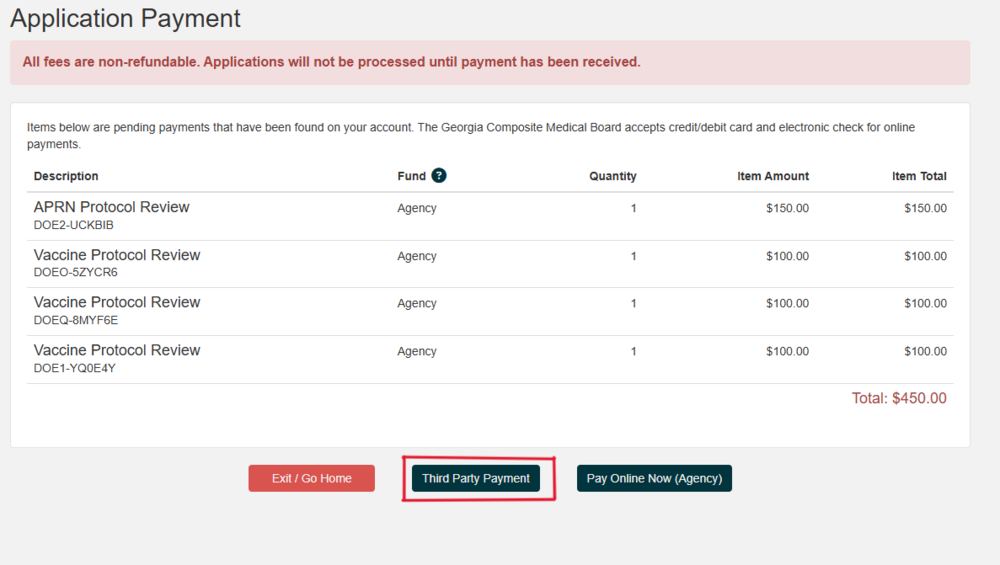
- On the payment method screen, locate and click on the option labeled "Third Party Payment."
- A new page will open, prompting you to enter the third party's information.
-
Enter Third Party's Information
image (3).png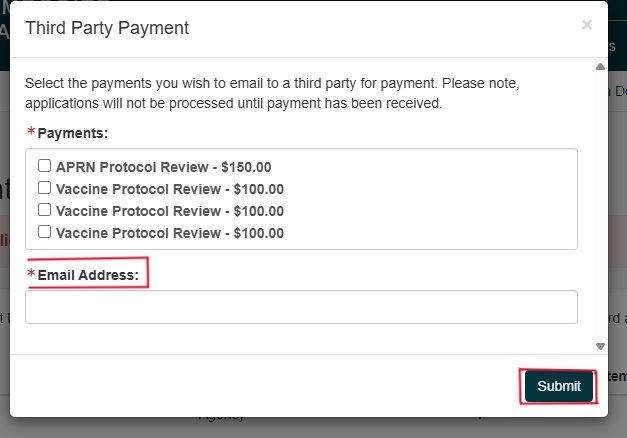
- When selecting what payments to be sent, select only the payments that apply to the third party.
- Provide an email of the third party that is paying.
- Double-check that all information is accurate before proceeding.
-
Third Party: Check Your Email
image (4).png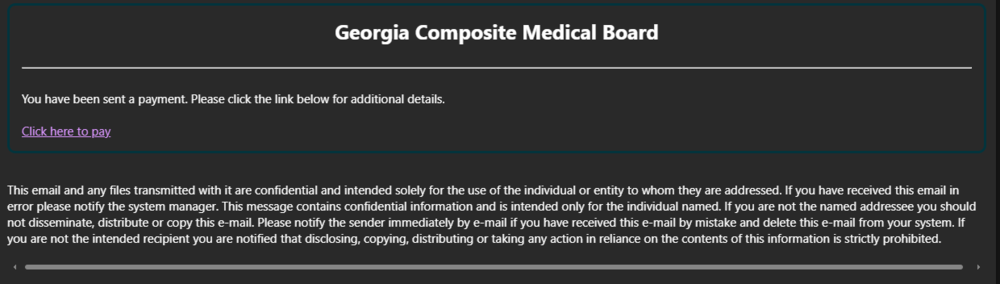
- You will receive an email from the GCMB, click on the link to continue.
- You will be redirected to the gateway portal.
-
Confirm Payment and Submit
image (6).png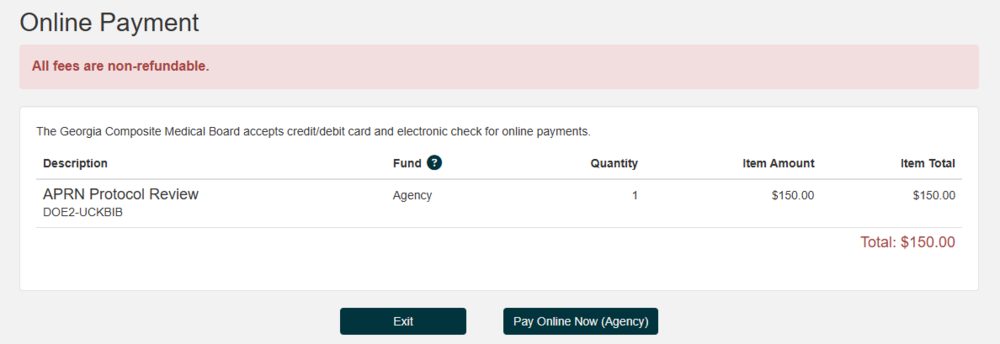
- Review the outstanding balance or the amount you wish to pay.
- Make sure that the application # matches your specific application number when applying for the protocol review.
- Verify that the total reflects the intended payment.
- After confirming all details, click Pay Online Now.
- The system will redirect you to the secure third-party payment processor.
- Follow the processor’s on-screen instructions to finalize the transaction.
- Save or print the confirmation receipt for your records.
-
Tips for Success
For Physicians:
- Ensure the third-party payer has the correct reference or application number to avoid processing delays.
- Make sure that the Email address used is correct and valid.
For Third Parties:
- Please allow up to 5 minutes for the email to be sent.
- If the email does not show up, check your spam folder.
When you receive the link, make sure that the reference number matches your application number when submitting the payment.
If you encounter any issues, submit a next request for assistance.